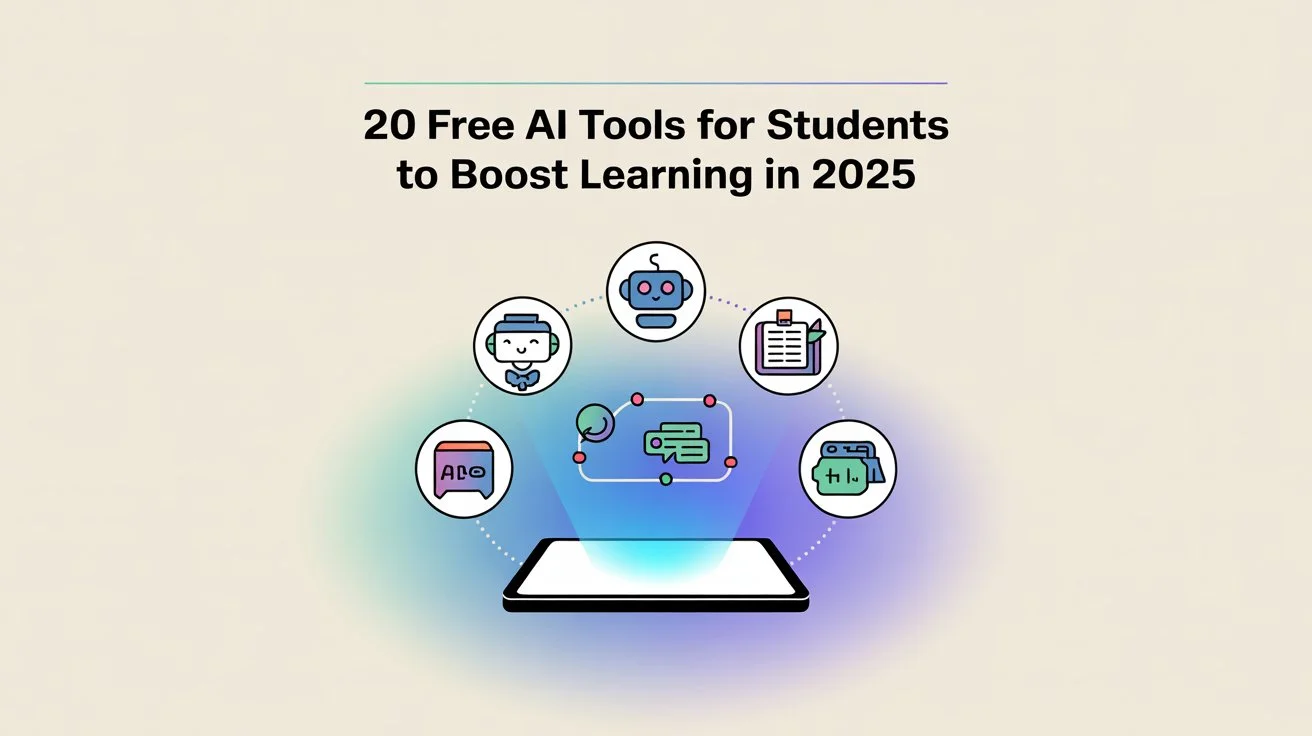Why These Tools Matter
Students handle readings, group projects, exams, and deadlines every week. Using the right free tools can save hours on tasks like summarizing, creating flashcards, and doing transcriptions. These tools give you ways to practice and organize your work. Choose ones that reduce time spent on busywork instead of those that do the thinking for you. They should help you practice, not replace the effort you put in.
How These Tools Were Chosen
Free options and access for students
I selected platforms that provide useful free plans or special programs for students. Some services grant free or cheaper Pro features to verified students, while others include robust tools in their free versions. If a tool offered clear benefits for students, I marked it. (Keep in mind, availability may differ depending on your region or school.)
Simple to Use and Matches Your Study Needs
The best tool is the one you’ll use. I focused on tools that give quick and useful results, like a six-point summary, a batch of 20 flashcards, a clean list of references, or a clear math solution with steps. Complex tools are okay as long as they save time in the end.
Quick Overview: 20 Tools You Should Know
- Google Gemini
- ChatGPT (Free Version)
- Perplexity AI
- Elicit Research Tool
- Quizlet Study App
- Grammarly (Basic Plan)
- Canva (Education & Magic Write)
- Otter.ai for Transcriptions
- Photomath or Microsoft Math Solver
- Wolfram Alpha Tool
- QuillBot Paraphraser
- Wordtune Writing Helper
- Descript for Editing
- Notion (Free Access)
- SciSpace and Research Rabbit
- Explainpaper Tool
- Anki with Add-ons
- Zotero Reference Manager
- Khan Academy and Khanmigo (in certain areas)
- Socratic or Microsoft Lens
Step-by-Step Guide: How Students Can Use These Tools
1. Google Gemini
Students can use this tool to turn lengthy readings into manageable exam notes or create practice questions. Drop in a lecture or textbook section and ask, “Summarize this into six points and create five short-answer questions.” If your school gives access to a trial period for students, you might unlock some extra perks. Be sure to check what’s available.
Handy trick: Once Gemini gives you a summary, take one point and rephrase it in your own words. This small effort shifts you from just reading to beginning to remember the content.
2. ChatGPT (Free tier)
Helpful to brainstorm ideas, draft outlines, or create practice problems. Try the free tier to generate an essay outline, a few debate prompts, or a set of ten flashcard questions with answers. The free version now gives advanced options to many users, letting you test several prompts without spending money.
Quick tip: Tell the model to “show steps” when you want it to explain reasoning. Rewrite one of the steps afterward to strengthen your understanding.
3. Perplexity
Helpful to get quick, sourced answers and to start research with a bibliography. Perplexity gives brief answers and includes links to original sources. It works well to get an overview of a topic. Some students might access Pro features if they signed up through their school.
Tip to try: Use Perplexity to write a short “context note” before checking primary sources.
4. Elicit
This tool focuses on research and pulls claims straight from academic papers. You can use Elicit to create annotated bibliographies, compare study results, or streamline literature reviews. It has a good free plan to complete basic research jobs.
Practical tip: Send Elicit your research question, then save its brief summaries into Zotero to keep track of sources for citations.
5. Quizlet
Make flashcards from important facts and use their study modes to focus on weak areas. The free version lets you create sets and practice flashcards, while the paid option offers extra features. You can still learn plenty without upgrading. Use “learn” mode every day to schedule repetition.
Practical tip: Take a ChatGPT or Gemini summary and turn it into 30 Quizlet cards on the first day, reviewing them every day afterward.
6. Grammarly (Free)
Fix grammar, punctuation, or simple errors fast. The free plan spots many basic mistakes and helps make sentences tighter. Use it as a final touch tool after finishing your draft.
Handy tip: Look at Grammarly’s suggestions and tweak them your way so you learn while editing.
7. Canva (Magic Write & Education)
Make study visuals like presentation slides, infographics, or mind maps. Students can often sign up for free Education accounts with access to premium designs. Magic Write can convert notes into slide content or short summaries.
Helpful tip: Turn a one-page write-up into a single slide: add an image and 4 bullet points to help you remember better.
8. Otter.ai
Record lectures to produce searchable transcriptions. The free plan offers a decent minutes allowance. This lets you transcribe parts of important lectures and pull out key highlights.
Helpful suggestion: Once the class ends, transcribe the lecture and ask Otter to summarize it into five key points and one action item to review later.
9. Photomath / Microsoft Math Solver
Take a photo of any math problem to see step-by-step solutions. Use these apps when you’re stuck. Always try solving the question first yourself. Later, compare your process to spot where you went wrong.
Helpful tip: Once you find the solution, tweak one number in the problem. Solve it on your own without the app to check your understanding.
10. Wolfram Alpha
Great to tackle math or stats problems, graphs, and check ideas. Use it to double-check solutions and to see cool visual representations of the functions you’re working with.
Helpful advice: Ask Wolfram to give different ways to solve a problem and pick the one your class teaches.
11. QuillBot
This tool rewords sentences and clears them up. Try to rewrite tricky ideas in simpler terms. It’s a good way to understand things better.
Helpful advice: Take a section from your textbook, rephrase it with QuillBot, and compare both versions. See what changes and whether anything important is missing or improved.
12. Wordtune
Change sentence styles and tone to have various versions for essays. It’s useful when you want either formal or shorter sentences for drafts.
Tip: Try using Wordtune to turn simple summaries into more academic ones, or the other way around.
13. Descript
Record audio and make mini study podcasts. Explain a topic in your own words, trim it to the main points, and then listen while traveling to improve memory. Re-listening boosts learning.
Tip: Break each chapter into short “explainer clips” lasting 1–2 minutes and listen often.
14. Notion (Free plan)
Create a semester dashboard with class pages, summaries, and trackers for tasks. Notion provides templates to help organize notes and turn them into actionable steps.
Practical tip: Use a “Today’s Focus” widget. Write down two small goals to build momentum with quick wins.
15. SciSpace / Research Rabbit
Search for academic papers and map them. These tools let you create literature maps and simplify complex studies.
Practical tip: Get a one-paragraph summary of any paper with SciSpace. Save useful papers to Zotero.
16. Explainpaper
Drop in a difficult paragraph and receive a simple explanation in return. This is useful when specialized terms make papers hard to follow.
Helpful advice: Use Explainpaper to build a glossary with 8–10 terms to understand research articles better.
17. Anki (and community tools)
Anki uses spaced repetition, which makes it amazing for remembering things over time. You can use community tools to create cards from text. Stick to simple, clear question-answer cards, and let Anki handle the rest with its scheduling.
Helpful advice: Keep cards simple. One idea per card works better than loading them with too much information.
18. Zotero
Zotero is free software that organizes references, stores PDFs, and creates bibliographies. Staying organized makes writing papers go faster later.
Practical tip: Write a brief one-line note about each saved entry. This will help when it’s time to cite your sources.
19. Khan Academy & Khanmigo (available in certain areas)
Khan Academy offers free, high-quality step-by-step learning. In some locations, Khanmigo provides one-on-one tutoring to guide learners.
Practical tip: Try solving problems yourself first, then check Khan’s worked examples to learn from them.
20. Socratic / Microsoft Lens
Take a picture of your problem with your phone to access explanations, helpful videos, and step-by-step hints. This tool comes in handy when you are stuck on homework and need quick guidance.
Quick tip: Turn the explanation into a flashcard after you learn it. This helps you avoid checking it over and over.
How to Plan a Weekly Study Schedule Using These Tools
Daily short routine (30–60 minutes)
- 5 to 10 minutes: Review spaced cards in Anki.
- 10 to 20 minutes: Use Gemini or ChatGPT to read and break down a lecture, then shrink it into four points.
- 10 to 20 minutes: Take one or two points and make Quizlet or Anki cards. Practice them.
- 5 minutes: Reflect and record it in Notion.
Focused study day (90–120 minutes)
- Spend 20 minutes reviewing a paper and use tools like SciSpace or Explainpaper to break down key points.
- Dedicate 45 to 60 minutes to work through solved problems (check answers with Wolfram or Photomath) or write part of an essay while refining it with Grammarly.
- Use 15 to 30 minutes to transcribe notes from a group meeting using Otter and create a task list in Notion.
Quick Tips: Write More Now
Simple templates students will find useful
- Summarize: Create 6 exam-focused bullet points and a mnemonic for the provided text.
- Test creation: Design 10 short-answer questions with their answers on the given topic.
- Explain: Break down the concept for someone new to it, then include a 2-minute practice question.
Use context: Copy the exact paragraph to summarize instead of sharing an entire textbook.
Safety, Privacy, and Academic Integrity
What to avoid sharing
Avoid sharing personal information, exam questions meant to stay private, or sensitive research work. Treat cloud-based tools like public platforms and assume content might be recorded.
How to Use Tools in Assignments
Use tools to plan, practice, and generate ideas. Avoid submitting anything created by a machine as your own work. If unsure, check your school’s rules about citing or mentioning tool usage.
Typical Errors Students Make with Tools
- Using tools to complete assignments instead of trying to learn from them.
- Switching between too many apps instead of focusing on just a couple.
- Taking suggestions word-for-word instead of putting things into their own words.
- Not checking privacy settings and uploading personal or sensitive information.
Final Tip: Stick to 3 and Get Good at Them
- Use one research or summary tool like Gemini, Perplexity, or Elicit.
- Pick one tool to help you remember stuff, such as Anki or Quizlet.
- Choose one productivity or organizing app, like Notion, Otter, or Zotero. Learning three tools gives flexibility without feeling overwhelmed.
Conclusion
Free tools in 2025 can change how you study, learn, and complete assignments. These tools don’t replace hard work, but they help you work smarter. Start by identifying a single area you struggle with, like making summaries, creating flashcards, or writing transcriptions. Then find the best free tool for that need and build a small daily habit around it. Over time, these tiny efforts will turn into actual skills.
FAQs
Q1: Do students get these tools for free?
Some tools come with free versions or special student programs. The exact details depend on your school and location, so check with the tool provider or your school to confirm.
Q2: Are these tools good enough to use for final assignments?
You can turn to them for drafting, practicing, or reviewing your work. Make sure to write your final assignments in your own words and stick to your school’s rules on academic honesty.
Q3: What three tools should I try learning first?
Start with one to summarize ideas, like Gemini or Perplexity. Then add one to help with spaced repetition, such as Anki or Quizlet. Pick one for keeping things organized, like Notion or Zotero.
Q4: Can these tools handle my homework?
They can help you work faster on certain steps, but you learn by making mistakes and challenging yourself. Think of these tools as helpers to learn quicker, not as ways to skip the work.
Q5: What can I do to protect my data when using these apps?
Do not share private details or exam-related stuff, review the app’s privacy options, and use school-provided accounts if they are an option.