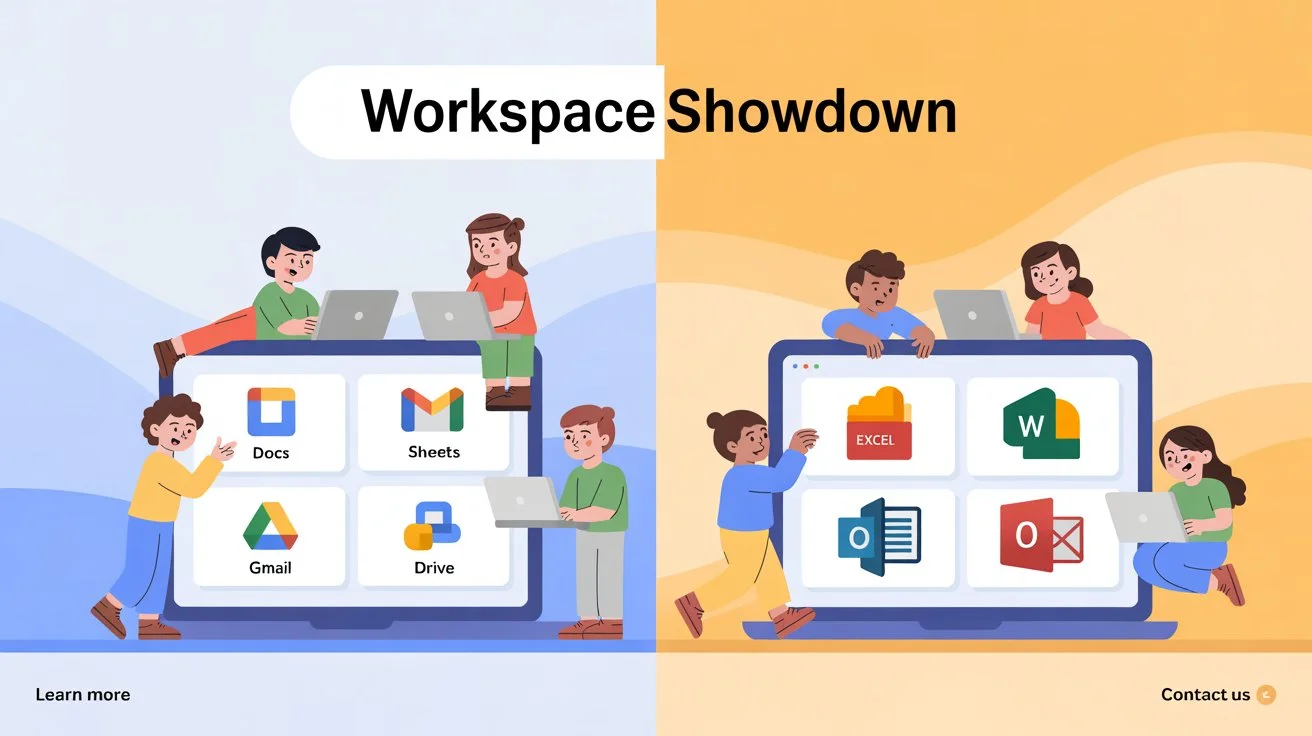Quick Verdict: Straightforward Advice for Students in a Hurry
If you prioritize quick access, easy tools, and online teamwork, Google Workspace might suit you better. If you depend on robust offline programs handling complex spreadsheets or traditional document management, Microsoft 365 might fit your needs better. Best idea? Get familiar with both — stick to the one your school relies on and use the other when needed for specific purposes.
What Are Google Workspace and Microsoft 365?
Key Features of Google Workspace
Google Workspace is a cloud-based collection of tools centered on Drive for file storage, Docs for writing, Sheets for managing data, Slides for creating presentations, and other apps like Gmail, Calendar, Meet for video calls, Keep for jotting down ideas, and Classroom for teaching. It focuses on easy teamwork by letting several people work on the same document at the same time.
Key Features of Microsoft 365
Microsoft 365 includes OneDrive for saving files, Word for typing documents, Excel for spreadsheets, PowerPoint for slides, Outlook for email, Teams for messaging and video chatting, and OneNote for taking notes. The platform was built for desktop use before online access became available. Most people depend on desktop apps to handle demanding workloads.
Important Factors to Compare (What Students Should Really Care About)
Teamwork and Live Editing
Google made live teamwork possible years ago. Docs and Sheets let people work together at the same time without delay. Microsoft has stepped up with Teams and online Office tools that also allow co-editing. However, its desktop apps still set the bar for tackling more detailed tasks.
Working Without Internet and File Formats
Using a laptop without the internet, like on a train or plane, works better with Microsoft’s desktop apps. Google can work offline too, but you need to prepare it beforehand. File formats are critical since Word and Excel still hold the spot as academic standards in many institutions.
Storage, Email, and Scheduling Tools
Google Drive and OneDrive both provide reliable cloud storage options. Messy inboxes? Gmail’s search tools and labels make life easier to manage. Outlook offers email rules and a handy calendar, which many power users swear by. If your school has a storage limit, check it first, because big media files can eat up space and might make the decision for you.
Tools for Managing Classes and Assignments
Google Classroom connects with Docs, Drive, and Meet. Teachers can use it to assign tasks, give feedback, and handle grading without hassle. Microsoft Teams, with its Assignments feature, delivers a similar experience, but it also links well with OneNote and Forms for more advanced workflows.
Admin Features, Privacy, and Security Settings
Both services are built for professional use and provide solid security features. Schools decide based on things like administration tools and privacy rules. Parents ask questions about where schools keep students’ data and how they safeguard it. Both companies use agreements and controls designed for schools.
Costs and Licenses for Schools and Students
Schools often get special education licenses so students can use these services for free or at lower costs. Individual accounts are different. Google offers standard accounts for free in most cases. Microsoft has student discounts, and its online Office version is free but has limits. The type of license can make one better than the other.
Can Google Workspace and Microsoft 365 Work Together?
Ways to Combine the Two Platforms
Yes, mixing these tools happens often. Use Google Drive to draft group projects, and OneDrive to submit final versions if your teacher wants Word files. Share links instead of attaching files so formats don’t get mixed up. You can copy-paste or export from Docs to Word (.docx) and Sheets to Excel (.xlsx).
Common Problems When Using Both Platforms
Look out for trouble with formatting. Complicated Word files might look different after converting. Comments might not carry over. Switching between two accounts or saving files in two places can lead to confusion. Choose one main folder to store each project.
Guide: How Students Can Use Google Workspace
Step 1: Setting up Accounts and Drive
- Log in using your school account when possible. It often includes more storage and tools managed by admins.
- Make folders in Drive based on subjects like Math, History, or Econ, and add subfolders inside for assignments.
- Enable offline mode if you need to study somewhere without Wi-Fi access.
How to Study With Docs, Sheets, Slides, and Keep
- Take notes in Docs and add headings to find sections fast.
- Create problem sets in Sheets and leave comments to review your work.
- Design Slides to prepare presentations and write speaker notes.
- Use Keep to pin to-do lists or reminders, and link them with Docs when needed.
Handling Homework and Group Projects
- Turn on “Suggesting” mode to edit peer documents.
- Make a project document and assign tasks by tagging people, like
@name finish intro. - Use version history to bring back older drafts if someone removes important content.
Step-by-Step Guide: Microsoft 365 Tips for Students
Starting Out: Using OneDrive and Office Apps
- Log in with your student account and connect OneDrive to your computer.
- Open Word or Excel on the desktop to access advanced formatting tools and complex formulas.
- Save your work and enable AutoSave if it is available.
Study Tools: Word, Excel, PowerPoint, and OneNote
- Use Word to write long essays and to apply advanced formatting or add citations.
- Use Excel to analyze data and create models like pivot tables or charts.
- PowerPoint works best to make polished slideshows and add presenter notes.
- OneNote helps you take freeform notes, clip content from the web, or write out math by hand.
Teams to Collaborate on Group Projects or Class Meetings
- Set up one team for each class or specific project.
- Create channels to organize topics, upload files through the Files tab, and hold meetings with screen sharing.
- Assignments allow teachers to assign tasks and connect them with grades.
Choosing Between Google Workspace and Microsoft 365
Questions to Think About
- Does my school use one specific platform? (If yes, stick to it.)
- Do I depend on advanced Excel or Word tools? (If yes, go Microsoft.)
- Do I need quick and easy teamwork in real-time? (If yes, choose Google.)
- What kind of devices will I rely on — Windows, Mac, Chromebook, or iPad?
Quick Guide to Decide (Subject, Device, Group Needs)
- Chromebooks paired with group tasks → Google Workspace.
- Windows used with large data work (Excel models) → Microsoft 365.
- Mixed devices in small groups → Both work, but Google feels easier.
Why Choose Google Workspace for Schools?
Fast Collaboration That’s Simple and Streamlined
Docs and Sheets load right away in a web browser. Students can work together without struggling over versions. That quick access helps teams stay on track and work.
Google Classroom Connections and Simplicity
Classroom makes handing out assignments, turning in work, and simple grading easier. Teachers can assign, gather, and review tasks without messy file attachments.
Free and Handy Tools for Students
Students have access to Gmail’s search, cloud storage through Drive, quick video calls via Meet, and notes with Keep. Many of these tools come free or are part of educational accounts, making it easy to get started.
What Is a Key Benefit of Microsoft 365 for Teaching?
Robust Offline Applications and Better Formatting Options
Many teachers rely on Word and Excel desktop apps to use complex styles, manage citations, and work with powerful spreadsheets. For organizing lessons and creating multimedia-rich notebooks, OneNote shines as a great tool.
Excel and OneNote: Underrated Tools for Teachers
Teachers use Excel to track grades and examine data. OneNote helps them keep class resources tidy and shareable, making it simple to write notes or mark up materials.
Is Google Workspace Free? Plans and Costs Simplified
What’s Free? Personal Use vs Education Plans
Google offers its basic Workspace tools like Gmail and Drive, with limited space for free. Education Fundamentals is available to many schools, adds more features at no cost. Paid tiers bring extra storage and administrative tools.
Microsoft 365 Costs for Schools and Students Explained
Microsoft provides free access to Office for the web and offers either free or discounted Microsoft 365 plans to students through school licensing agreements. Paid plans or licenses from schools might be needed to get features like desktop apps or extra storage.
Ways to Use Google Workspace: Tips and Tricks
Keep Drive Organized with Templates and Time-Savers
- Set up folders by subject and semester.
- Try Docs templates when writing essays or lab reports.
- Master search tricks on Google Drive. Typing
type:pdf owner:mehelps find files fast.
Teamwork Tips to Save Time
- Name your files like this:
Course_Assignment_YourName_v1. - Use comments to assign tasks. Example:
@name please add conclusion. - Adjust file settings so no one edits.
Do Schools Use Google Workspace? Real Adoption Stories
Reasons Schools Pick Google Workspace
Schools like K–12 rely on Google Workspace because it works well on Chromebooks, costs less, and teachers can manage it. It handles large groups without much trouble.
Where Microsoft 365 Fits in Education
Universities or research-based institutions lean toward Microsoft 365. It supports demanding data projects, older workflows, and professional file formats with its desktop tools.
How Are Google Classroom and Google Workspace Different?
Google Classroom as a Front-End for LMS
Google Classroom acts as a tool to manage classrooms. It handles tasks like posting assignments, collecting submissions, and doing simple grading. While it works on top of Workspace tools like Docs and Drive, it is not the same as the entire Workspace suite.
How Workspace and Classroom Function Together
Teachers assign tasks on Classroom, which links to Drive files. Students complete their work using Docs. You can think of Classroom as the teacher’s hub for assignments and Workspace as the set of tools used to get the work done.
Final Recommendation: Top Picks Based on Use
- Collaborative work, fast drafting, and school Chromebooks: Stick with Google Workspace.
- Big files, complex spreadsheets, and offline tasks: Go for Microsoft 365.
- Focus on what your school uses first. Pick up the other one later to stay adaptable.
- Groups, gigs, or club projects: Choose whatever your team likes best — both get the job done when used well.
FAQs
Q1: Is it possible to use Google Workspace and Microsoft 365 in the same project?
Yes. Be cautious while using both Drive and OneDrive. Stick to one main file to keep things clear, export Docs into Word as necessary, and share links instead of files. Avoid working on the same file in both platforms at once, since formatting can get messed up.
Q2: How should I choose the right one for my course?
Ask your instructor what they prefer, check if your device supports the system (like Chromebook or Windows), and think about the main job (like if you need Excel or collaborative drafting). That will make the decision simple.
Q3: Does Google Workspace cost money for students?
Google’s basic accounts are free to use. Schools often give students access to Google Workspace for Education without charge, but extra premium features might need a paid upgrade.
Q4: How are Google Classroom and Google Workspace different?
Google Classroom focuses on managing classes, like handling assignments and grades. On the other hand, Google Workspace includes tools like Docs, Sheets, Drive, and Gmail, which students use to create and organize their work.
Q5: What’s the best platform for group presentations?
Both platforms work well. Google Slides lets teams edit live and saves time. PowerPoint has more detailed animations and works great offline. When speed and instant feedback are key, Slides is the faster choice.