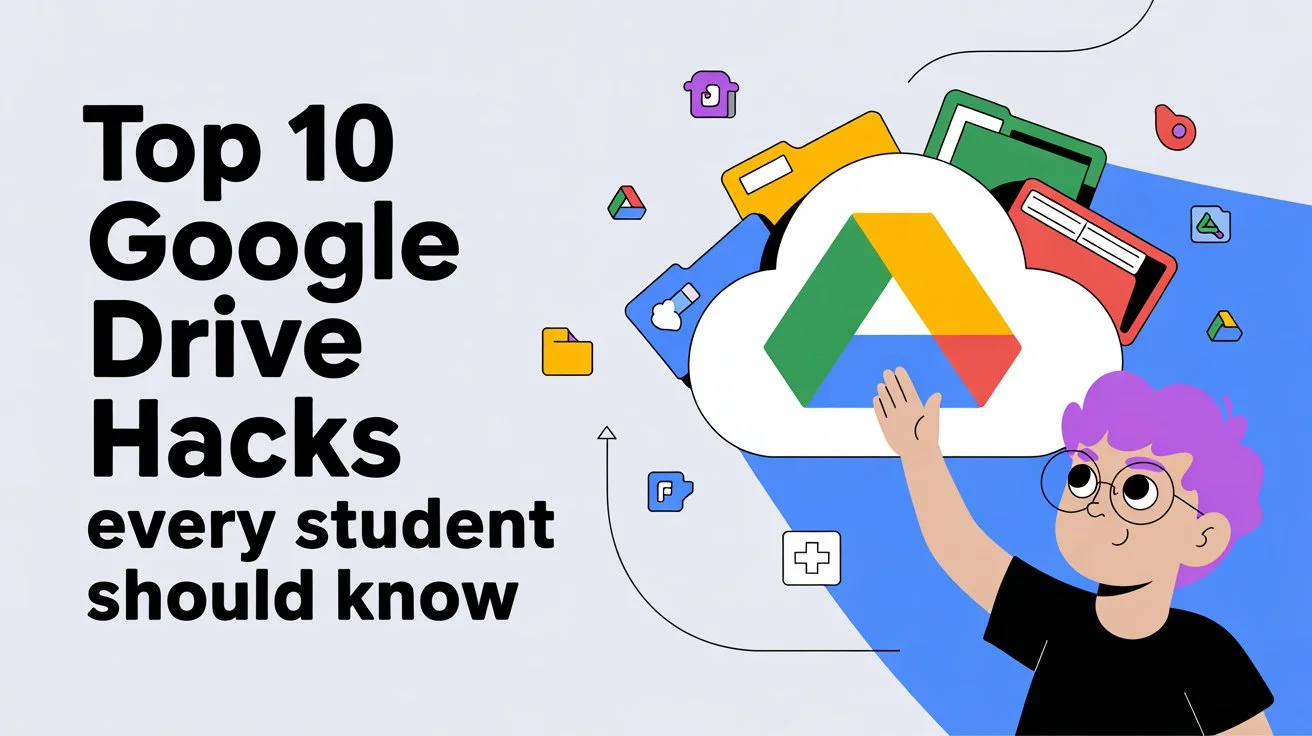Why Google Drive Is Best for Students
Google Drive offers more than storage. It acts as your workspace, your go-to for group projects, your backup plan, your scanner, and your safety net when your laptop goes down. When you use it right, it cuts down on wasted time. When you use it wrong, it turns into chaos filled with “Untitled document(12).” This guide presents ten practical tips to keep you efficient, organized, and stress-free during exams and deadlines.
How to Follow This Guide
Browse through the hack titles. Choose the two problems that bother you the most, like missing documents or messy group work, or sluggish writing. Use those hacks right away. Add one new habit to your routine each week. After four weeks, your Drive will seem easier to use, and keeping up with your studies will feel smoother.
Hack #1: Work Anywhere Using Offline Mode and Drive with Desktop
Enable Offline Mode in Your Browser
If Wi-Fi cuts out, your tasks shouldn’t grind to a halt. In Google Docs, Slides, or Sheets, go to Settings → Offline → “Make recent files available offline.” This lets Drive save copies of your recent files on your device, allowing you to work without the internet. Once you’re online again, your changes will sync. Before heading to the library, right-click files you need and switch on Available offline to stay prepared.
Try Drive for Desktop (file stream)
Download Drive for desktop on Windows or macOS. Once installed, it will appear as a local drive or folder. You can use it to open files in your regular programs, move folders into Drive, and let it stream your data. Think of it as a giant USB stick you can’t misplace. Pick between “streaming” (saves space) or “mirroring” (keeps files on your device) based on your needs.
Avoid sync chaos with smart rules.
- Organize coursework under a single “Academics” folder.
- Skip syncing the Desktop or Downloads folders; they pile up with clutter.
- Set up folders for classes at the start of each term to keep uploads organized.
Hack #2: Find Anything Fast With Smart Naming + Advanced Search
A simple semester naming system
Your future self will love you for this. Use a short, consistent pattern:
It reads well, sorts cleanly, and works across classes.
Time-saving search operators
Drive’s search bar is powerful. Try:
-
**type:**pdf, doc, sheet, slide to filter by file type
-
**owner:**me to catch items you created
-
*Title:**keyword to match filenames
-
**before:**2025-05-01 or **after:**2025-01-01 to bracket dates
Pair them:owner:me type:doc title:Essay after:2025-02-01
Emojis and prefixes that pay off
Add emojis to folder names for instant scanning:
-
📘 Course folders
-
🧪 Labs
-
📝 Essays
-
⭐ Priority
Also use prefixes: 00_, 01_, zz_ to force sort order (e.g.,00_Syllabus,01_Lectures,02_Assignments).
Hack #3: Keep Every Draft with Version History
Steps to name your versions
In Docs, Slides, or Sheets, go to File > Version history > Name current version. Add labels like Proposal, PeerReviewed, or FinalProofread So you have clear checkpoints you can revisit.
Go back anytime without stress.
If feedback ruins your polished draft, use Version history to jump back to an earlier version. You can grab just one paragraph from the old copy and drop it into the newer version. Think of it as a handy time machine for your writing.
Group projects: track everything
Version history lets you see who edited what and when they did it. It clears up confusion when roles get mixed up. It also helps you figure out, “What changed since yesterday’s meeting?” without needing to guess.
Hack #4: Comments, @-Mentions, Tasks, and Smart Chips
Assign tasks in the document.
Highlight text → Add a comment → mention @Name and say “Assign to @Name” with a due date. This triggers an email, adds the task to their Google Tasks, and clarifies who’s responsible. No extra to-do lists are needed.
Use “@” to add people, files, or dates
When you type @ in Docs, you can include:
- People (notify teammates)
- Files (link resources without messy links)
- Dates (draft a quick timeline right in the doc)
- Pre-set options like meeting notes, email templates, or checklists
These Smart Chips keep tasks and info in one place, cutting down on jumping between tools.
Turn suggestions into actions.
Turn repeated feedback into a quick checklist upfront: Hook in intro → Add proof in paragraph 2 → Include citation for X → Trim 40 words. Keep it short, clear, and easy to spot.
Tip #5: Use Templates & Pieces (Begin Smarter, Finish Better)
Where to get top-notch templates
Check the Template gallery on the Docs home page. Search for:
- Frameworks for lab reports
- Outlines for essays
- Spreadsheets to track projects
- Decks for presentations with matching designs
Pick a template to kick things off, edit it to fit your style, and keep it handy for future projects.
Blocks you’ll rely on
In Docs, use Insert and then Building blocks to add meeting notes, email templates, project outlines, and review forms. These pre-made layouts help you keep your content clear and easy to read.
An easy-to-reuse project folder
Set up a folder containing:
- 00_ProjectPlan (Doc)
- 01_Sources (Sheet) with a table for Source, Key Quote, Page, and Use in Paper
- 02_Slides (Slides) covering title, issue, approach, results, and next moves
Duplicate the folder for every project. You’ll avoid ever starting with an empty file.
Hack #6: Shortcuts and Files in Multiple Folders (One File Many Places)
Use shortcuts instead of extra copies
One file can exist in different folders using Add shortcut to Drive. You can place your statistics lab write-up in both BIO101/Labs and Statistics/Examples without duplicating it. Update it once, and the changes show up everywhere.
Class folders and project folders
Use Class folders to organize course-specific materials. Create Project folders to manage work that spans multiple classes, like capstone projects or club research. Shortcuts help link the same file to both folders.
Stop asking “Where did I save this?”
If you make a document inside a folder, it saves there. Starting from the Docs homepage? Click Move right after to put it in the right folder, then add a shortcut to any other folder you need. A couple of clicks now can save you time later.
Hack #7: Scan to PDF and Make It Searchable
Use the Drive app to scan
Launch the Google Drive app → tap the “+” button → select Scan. Point your camera, crop what you need, and hit save. Drive turns your photo into a neat PDF and lets you pick where to save it.
Keep your scans easy to search.
Most scanned files today are processed to make the text searchable. Save files with a clear naming system, like BIO101_W02_Handout_CellTransport So you can find them later by topic or week.
Combine, rename, and share.
Turn multi-page packets into a single PDF. Rename the file right away to keep things then share it using Anyone with the link (Viewer) to help group study. This method gets neat, accessible handouts to classmates.
Hack #8: An Effective Folder System for the Semester (Colors, Stars, and Fast Access)
The three-layer folder strategy
- Term (like
2025_Spring) - Course (
BIO101,HIS220) - Work type (
Lectures,Labs,Assignments,Exams,Slides)
In the Assignments folder, create three subfolders: Drafts, Feedback, and Final. Splitting them up like this helps avoid last-minute mix-ups, like turning in the wrong file late at night.
Use colors to find stuff faster.
Right-click on a folder and select Change color. Assign different colors to each course. It is easier to spot what you need when colors guide you than to read folder names.
Highlight important items with stars and pins.
Use Starred to keep track of 5–7 files you access every day. This might include an essay draft, a lab dataset, or your reading log. Clear the stars once you’ve submitted your work so your list stays uncluttered.
Hack #9: Gather Files With Google Forms (Sort Into Drive)
Set up file uploads
Need a shared folder to collect lab photos or project drafts? Create a question in Google Forms and switch its type to File upload. The form will set up a folder in Drive and organize the uploads by who submitted them.
Automatic naming for neat folders
Set up clear rules to name files in your group, like TeamName_Assignment_Part. Match this with your Drive naming format to make it easy to find stuff.
No messy peer uploads
Share the form link so classmates can submit files straight from their phones. You’ll get all their uploads in one folder, complete with timestamps. Reviewing becomes way easier that way.
Hack #10: Sharing (Permissions, Links, and Final Versions)
Pick the right role: viewer, commenter, or editor
- Viewer works great to share handouts or final PDFs.
- Commenter helps during peer reviews when feedback is needed.
- Editor should go to teammates you trust.
Keep restricted access at first. Open it up when you have to. That keeps accidental changes and leaks from happening.
Turn off downloads and resharing for final files.
If you have finished PDFs you don’t want shared everywhere, click Share, hit the gear icon, and turn off options like Viewers and commenters can see the option to download, print, and copy. This depends on your account, though. It won’t block screenshots, but it makes casual sharing less likely.
Reset access at the end of the semester.
Once the course wraps up, go to the course folder, select everything, and remove anyone who doesn’t need access anymore. Move the folder into ZZ_Archive_2025 to clean up your Drive and keep it organized and safe.
Why Google Drive Transforms Student Life
Google Drive offers more than storage. It acts as your workspace, your go-to for group projects, your backup plan, your scanner, and your safety net when your laptop goes down. When you use it right, it cuts down on wasted time. When you use it wrong, it turns into chaos filled with “Untitled document(12).” This guide presents ten practical tips to keep you efficient, organized, and stress-free during exams and deadlines.
How to Follow This Guide
Browse through the hack titles. Choose the two problems that bother you the most, like missing documents or messy group work, or sluggish writing. Use those hacks right away. Add one new habit to your routine each week. After four weeks, your Drive will seem easier to use, and keeping up with your studies will feel smoother.
Hack #1: Work Anywhere Using Offline Mode and Drive with Desktop
Enable Offline Mode in Your Browser
If Wi-Fi cuts out, your tasks shouldn’t grind to a halt. In Google Docs, Slides, or Sheets, go to Settings → Offline → “Make recent files available offline.” This lets Drive save copies of your recent files on your device, allowing you to work without the internet. Once you’re online again, your changes will sync. Before heading to the library, right-click files you need and switch on Available offline to stay prepared.
Try Drive for Desktop (file stream)
Download Drive for desktop on Windows or macOS. Once installed, it will appear as a local drive or folder. You can use it to open files in your regular programs, move folders into Drive, and let it stream your data. Think of it as a giant USB stick you can’t misplace. Pick between “streaming” (saves space) or “mirroring” (keeps files on your device) based on your needs.
Avoid sync chaos with smart rules.
- Organize coursework under a single “Academics” folder.
- Skip syncing the Desktop or Downloads folders; they pile up with clutter.
- Set up folders for classes at the start of each term to keep uploads organized.
Hack #2: Find Files Using Smart Names and Search Tricks
Use a simple naming system for semesters
Your future self will thank you. Stick to a clear format like this:
[CourseCode]_[Unit/Week]_[Type]_[Topic]_[Version] BIO101_W03_Notes_CellMembranes_v1 HIS220_Essay_RenaissanceDraft_v2 MAT142_HW05_Integrals_v1
This format looks neat, keeps files organized, and makes it easy to find across all classes.
Tips to save time searching
The search bar in Drive works well. Use options like:
- type: Use PDF, doc, sheet, or slide to narrow results by file format.
- owner: Enter me to spot files you made yourself.
- title: Add a keyword to search for specific filenames.
- **before:**2025-05-01 or **after:**2025-01-01 to set a date range.
Combine them like this:
owner:me type:doc title:Essay after:2025-02-01
Using emojis and symbols
Emojis can help make folder names easier to spot.
- 📘 Course Materials
- 🧪 Lab Work
- 📝 Essay Drafts
- ⭐ Top Priority
Use prefixes like 00_, 01_, and zz_ when naming files to keep everything in order. Examples include 00_Syllabus, 01_Lectures, and 02_Assignments.
Speedy Shortcuts You’ll Love Using
- Shift + F: Make a new folder.
- Shift + T: Create a fresh Google Doc.
- Shift + S: Start a new Google Sheet.
- Shift + P: Launch a new Google Slides file.
- / (slash) in Drive: Quickly search.
- N: Rename the file you picked.
- Z or right-click → Add shortcut to Drive: Move files to other folders without copying them.
- Q in Docs: Search comment threads (super helpful on long papers).
- Ctrl/Cmd + K: Add a link or a Smart Chip if you use @ first.
Place a small note by your desk to remind yourself over the next week. Those key shortcuts will become second nature.
Save Hours Each Week With This Simple Habit
Monday (10 minutes): Check your Starred list. Take off anything you’ve already finished. Mark your top three files to focus on this week.
Tuesday (15 minutes): Digitize paper handouts by scanning them into the correct course folders. Rename the files right away.
Wednesday (10 minutes): Save a new version of your draft with a clear name, like Draft_v2_PeerReviewed.
Thursday (15 minutes): Go through your Downloads folder. Move useful stuff to Drive and name them.
Friday (15 minutes): Create a shareable “commenter” link for your essay. Tag two classmates for feedback with specific dates. Sunday (20 min): Move completed tasks into Final subfolders. Keep your Project Tracker Sheet current by adding details like status, due dates, and upcoming steps.
That adds up to 85 minutes each week to use a Drive that works more like an assistant than a cluttered storage space.
Frequent Errors (And Easy Solutions)
- Problem: Every file is named “Untitled.”
Solution: Rename it right away. Make it a habit as soon as you create the file. - Problem: The same file exists in multiple folders.
Solution: Use Add shortcut to Drive. This ensures you have a single master copy available everywhere. - Problem: Sharing files with “Anyone with link: Editor” permissions.
Solution: Set it to Restricted as the default. Share with specific names or emails. Use “Commenter” access until the final review. - Problem: You search your entire Drive every time you need something.
Solution: Use type, title, and date filters together. It saves minutes, not just seconds. - Problem: Old drafts are piled in your working space. Fix: Shift files once grades are done. Keep your main Drive tidy.
Conclusion
Keeping your Drive organized feels like having quiet confidence. Enable offline access, give files purposeful names, rely on version history, and keep teamwork within the document using @-mentions and tasks. Simplify drafting by using shortcuts and building blocks. To create order, gather files through Forms, and lock down sharing when wrapping up. Follow these tips, and Drive transforms into a tool that helps you learn better. You’ll spend less time searching and clicking, leaving more room to focus on actual studying.
FAQs
Q1: How can I avoid losing files in Drive?
Use a clear naming method like Course_Week_Type_Topic_v#Set up folders ahead of time for your courses, and move new documents into the right folders as soon as you create them. Add shortcuts if a file needs to show up in another folder, too.
Q2: How do you stop group projects from getting chaotic?
Stick to using one shared Doc, Slide, or Sheet for everything. Assign tasks with @-mentions and due dates using comments, and save named versions when you hit key points like Outline, PeerReviewed, or Final. Keep all images and sources in a shared folder for easier access.
Q3: Is it possible to write my essay without using the internet?
Yes, you can. Use Offline mode in Drive or Docs and set important files to Available offline. You can also install Drive on your computer to work with local apps. Any changes you make will sync once you’re back online.
Q4: What’s the fastest way to locate a file before my class starts?
Try the search bar and use operators like type:slide title:Week3 or owner:me type:pdf after:2025-02-01. Organize your files in color-coded folders for different courses and use the Starred feature to keep your key files within easy reach.
Q5: How can I share my finished work?
Share the file as a Viewer or Commenter. To protect polished PDFs, try turning off download, print, or copy options if the platform allows it. At the end of the semester, take out old collaborators and place the course folder in an Archive.